<div style="float:left;"> <a href= /index.html > Home Page </a> </div> <div style="float:right;width:40%;"> <form action="/query" method="POST"> <div> <input name="search" id="search"> <button>Search</button> </div> </form> </div> <br> <br> <hr> \begin{md} # git 技巧 ## 修改 git 的默认编辑器 ```bash git config core.editor vim ``` 将 git 的默认编辑器修改为 vim。 ## 将 git 部分命令的输出中的中文从八进制改成中文 针对部分命令如 `git log` `git status` 中含中文的路径名会以八进制显示的情况,可以进行如下设置,让 git 以中文显示路径。 ```bash git config --global core.quotepath false ``` ## 按条件查看提交历史 [2.3 Git 基础 - 查看提交历史](https://git-scm.com/book/zh/v2/Git-%E5%9F%BA%E7%A1%80-%E6%9F%A5%E7%9C%8B%E6%8F%90%E4%BA%A4%E5%8E%86%E5%8F%B2) 查看提交历史使用的命令是 `git log` 。下面介绍几个常用的选项。 ```bash git log -2 # 输出最近的两次提交 git log -p 2 # 按 patch 格式输出最近的两次提交 git log --since 2021-01-01 # 输出 2021-01-01 之后的提交 git log --until 2021-01-01 # 输出最晚到 2021-01-01 的提交 git log --author carl # 输出作者字符串中包含 "carl" 的提交 git log --committer carl # 输出提交者字符串中包含 "carl" 的提交 git log --grep carl # 输出提交说明中包含 "carl" 的提交 git log -S carl # 输出提交的内容中添加或删除了该字符串的提交,例如可以用来查看函数的改动 ``` ## 重写提交说明 当执行了 `git commit "some message"` 命令之后发现提交的 "some message" 存在问题,需要修改,可以下列操作来修改提交信息。 如果要修改的是**最近一次** `git commit` 的提交信息,使用如下修补提交的命令。 ```bash git commit --amend ``` 执行这条命令后就会打开一个 Nano 的编辑窗口,然后就可以修改上一次的提交信息了。 如果不想打开 Nano,可以使用 `-m` 参数加上新的提交信息。 ```bash git commit --amend -m "new commit message" ``` 如果需要修改的是历史提交信息(即不是最近一次提交信息)的话,就需要使用 `git rebase` 命令,下面是一个完整的例子。 ```bash ➜ mkdir test1 ➜ cd test1/ ➜ git init Initialized empty Git repository in /home/lzh/test/git/test1/.git/ ➜ touch a.txt ➜ git add -A ➜ git commit -m "create a.txt" [master (root-commit) 39d83ee] create a.txt 1 file changed, 0 insertions(+), 0 deletions(-) create mode 100644 a.txt ➜ touch b.txt ➜ git add -A ➜ git commit -m "create b.txt" [master 8958708] create b.txt 1 file changed, 0 insertions(+), 0 deletions(-) create mode 100644 b.txt ➜ git log commit 895870830338c9fcd3700fe0c4da98747ef6fd7b (HEAD -> master) Author: LiuYinCarl <bearcarl@qq.com> Date: Wed Oct 20 20:50:53 2021 +0800 create b.txt commit 39d83eec2dc0aa84bc5b921b4c81524c29345504 Author: LiuYinCarl <bearcarl@qq.com> Date: Wed Oct 20 20:50:30 2021 +0800 create a.txt ``` `git rebase -i` 后接的参数如果是 `--root` 表示从第一个提交记录开始查看。如果是一个提交记录的散列值,比如 `39d83eec2dc0aa84bc5b921b4c81524c29345504` 则表示从该提交记录开始查看,不包含这个提交。 这是是 执行 `rebase` 命令后打开的文件。从上到下一次是我们的提交记录。 ```bash pick 39d83ee create a.txt pick 8958708 create b.txt # Rebase 8958708 onto 009e0bc (2 commands) # # Commands: # p, pick <commit> = use commit # r, reword <commit> = use commit, but edit the commit message # e, edit <commit> = use commit, but stop for amending # s, squash <commit> = use commit, but meld into previous commit # f, fixup <commit> = like "squash", but discard this commit's log message # x, exec <command> = run command (the rest of the line) using shell # b, break = stop here (continue rebase later with 'git rebase --continue') # d, drop <commit> = remove commit # l, label <label> = label current HEAD with a name # t, reset <label> = reset HEAD to a label # m, merge [-C <commit> | -c <commit>] <label> [# <oneline>] # . create a merge commit using the original merge commit's # . message (or the oneline, if no original merge commit was # . specified). Use -c <commit> to reword the commit message. # # These lines can be re-ordered; they are executed from top to bottom. # # If you remove a line here THAT COMMIT WILL BE LOST. # # However, if you remove everything, the rebase will be aborted. # # Note that empty commits are commented out ``` 根据命令提示,修改成下面这个样子, 第一行改成 r,表示我们要修改这次历史提交的提交信息。 ```bash r 39d83ee create a.txt pick 8958708 create b.txt # Rebase 8958708 onto 009e0bc (2 commands) # 未修改部分,省略 ... ``` 保存退出后,git 会自动打开另一个编辑页面,让你编辑这次历史提交的提交信息,内容如下 ```bash create a.txt # Please enter the commit message for your changes. Lines starting # with '#' will be ignored, and an empty message aborts the commit. # # Date: Wed Oct 20 20:50:30 2021 +0800 # # interactive rebase in progress; onto 009e0bc # Last command done (1 command done): # r 39d83ee create a.txt # Next command to do (1 remaining command): # pick 8958708 create b.txt # You are currently editing a commit while rebasing branch 'master' on '009e0bc'. # # # Initial commit # # Changes to be committed: # new file: a.txt # ``` 最上面一行就是我们之前的提交信息,现在将它改成下面这个样子 ```bash create rebase commit # 未修改部分,省略 ... ``` 保存退出 ```bash ➜ git rebase -i --root [detached HEAD 1c19a3b] create rebase commit Date: Wed Oct 20 20:50:30 2021 +0800 1 file changed, 0 insertions(+), 0 deletions(-) create mode 100644 a.txt Successfully rebased and updated refs/heads/master. ➜ git log commit c771c4b14d78f6779cb6b77615562cf8ea65206d (HEAD -> master) Author: LiuYinCarl <bearcarl@qq.com> Date: Wed Oct 20 20:50:53 2021 +0800 create b.txt commit 1c19a3b8a5d60b6af9b8c87a6ac1aeecaac65727 Author: LiuYinCarl <bearcarl@qq.com> Date: Wed Oct 20 20:50:30 2021 +0800 create rebase commit ``` 通过 `git log` 命令可以看到第一次提交的 commit 信息发生了变化。 ## 去除错误提交的文件 如果是要删除最近一次提交的话,可以使用 `git rm` 和 `git commit` 命令。 ```bash ➜ mkdir testrm ➜ cd testrm/ ➜ git init Initialized empty Git repository in /Users/zhl/dev/test/git/testrm/.git/ ➜ touch a.txt b.txt ➜ git add -A ➜ git commit -m "add two file" [master (root-commit) 01a8038] add two file Committer: ZH L <zhl@ZHdeMacBook-Air.local> 2 files changed, 0 insertions(+), 0 deletions(-) create mode 100644 a.txt create mode 100644 b.txt ➜ git log -p commit 01a80384a8c60881d9ffb72b9f4cada684468474 (HEAD -> master) Author: ZH L <zhl@ZHdeMacBook-Air.local> Date: Sat Oct 23 00:55:35 2021 +0800 add two file diff --git a/a.txt b/a.txt new file mode 100644 index 0000000..e69de29 diff --git a/b.txt b/b.txt new file mode 100644 index 0000000..e69de29 ➜ git rm --cached a.txt rm 'a.txt' ➜ git commit --amend [master ca0da34] add two file Date: Sat Oct 23 00:55:35 2021 +0800 Committer: ZH L <zhl@ZHdeMacBook-Air.local> 1 file changed, 0 insertions(+), 0 deletions(-) create mode 100644 b.txt ➜ git log -p commit ca0da344170a84afe1f5ecfe3b01223db536613f (HEAD -> master) Author: ZH L <zhl@ZHdeMacBook-Air.local> Date: Sat Oct 23 00:55:35 2021 +0800 add two file diff --git a/b.txt b/b.txt new file mode 100644 index 0000000..e69de29 ``` 可以看到,使用 `git rm --cached a.txt` 和 `git commit --amend` 后成功地从提交记录中删除了之前提交的 `a.txt` 文件。 如果需要修改文件的不是最近一次提交,而是历史提交记录,则需要使用 `rebase` 操作。 ```bash ➜ mkdir test ➜ cd test/ ➜ git init Initialized empty Git repository in /Users/zhl/dev/test/git/test/.git/ ➜ touch a.txt b.txt ➜ git add -A ➜ git commit -m "add a.txt b.txt" [main (root-commit) 9a4b1c4] add a.txt b.txt 2 files changed, 0 insertions(+), 0 deletions(-) create mode 100644 a.txt create mode 100644 b.txt ➜ touch c.txt ➜ git add -A ➜ git commit -m "add c.txt" [main 82f1a7c] add c.txt 1 file changed, 0 insertions(+), 0 deletions(-) create mode 100644 c.txt ➜ test git:(main) git log commit 82f1a7c929007fbc175d2164f700ca46a324c45c (HEAD -> main) Author: LiuYinCarl <1427518212@qq.com> Date: Sat Oct 23 01:23:36 2021 +0800 add c.txt commit 9a4b1c4bd21c963722cfd29aefb9e95fa3f054bf Author: LiuYinCarl <1427518212@qq.com> Date: Sat Oct 23 01:23:05 2021 +0800 add a.txt b.txt ➜ test git:(main) git rebase -i --root ``` 执行 `git rebase` 后,会打开一个文件,内容如下(省略操作提示行) ```bash pick 9a4b1c4 add a.txt b.txt pick 82f1a7c add c.txt ``` 根据提示,使用 `edit` 命令将提交记录修改为如下 ```bash edit 9a4b1c4 add a.txt b.txt pick 82f1a7c add c.txt ``` 然后继续在终端执行如下命令 ```bash ➜ git rebase -i --root Stopped at 9a4b1c4... add a.txt b.txt You can amend the commit now, with git commit --amend Once you are satisfied with your changes, run git rebase --continue ➜ git rm --cached a.txt rm 'a.txt' ➜ git commit --amend -m "add b.txt" [detached HEAD 4729a73] add b.txt Date: Sat Oct 23 01:23:05 2021 +0800 1 file changed, 0 insertions(+), 0 deletions(-) create mode 100644 b.txt ➜ git rebase --continue Successfully rebased and updated refs/heads/main. ➜ git log commit 4f59d2381da0f791649d413718fd1c81f5248da0 (HEAD -> main) Author: LiuYinCarl <1427518212@qq.com> Date: Sat Oct 23 01:23:36 2021 +0800 add c.txt commit 4729a73942ef9be65953d9f1e0148b6979528b85 Author: LiuYinCarl <1427518212@qq.com> Date: Sat Oct 23 01:23:05 2021 +0800 add b.txt ``` 可以看到,提交记录已经发生了变化,原先错误提交的 `a.txt` 也被从提交记录中去除了。 ## git 暂存区的概念 可以通过 `git add` 命令将文件存入 git 暂存区。 存入到了 git 暂存区中的文件在没有再次修改之前不会在 `git diff` 的输出中出现。如果存入了暂存区之后再次修改了这个文件,那么 `git diff` 的输出也只会展示存入了暂存区后的修改内容。 ## git 按单词进行差异比较 git 默认是基于行进行差异比较的。如果我们想要看基于单词的比较的话,可以使用如下命令。 ```bash git diff --word-diff ``` 但是这样不能看到暂存区中的变更,如果想看到添加到暂存区中的文件的变更,可以使用如下命令。 ```bash git diff --cached --word-diff ``` 下面是一个具体的例子。 ```bash ➜ mkdir test ➜ cd test/ ➜ git init Initialized empty Git repository in /Users/zhl/dev/test/git/test/.git/ ➜ touch a.txt ➜ echo "when where how" > a.txt ➜ git add a.txt ➜ git diff ➜ echo "when you how" > a.txt ➜ git add a.txt ➜ git diff # 存入暂存区后,看不到差异 ➜ echo "when you me" > a.txt ➜ git diff --word-diff diff --git a/a.txt b/a.txt index 9d4e288..0ad843e 100644 --- a/a.txt +++ b/a.txt @@ -1 +1 @@ when you [-how-]{+me+} ➜ git diff --cached --word-diff # 使用 --cached 可以看到暂存区中的差异了 diff --git a/a.txt b/a.txt new file mode 100644 index 0000000..9d4e288 --- /dev/null +++ b/a.txt @@ -0,0 +1 @@ {+when you how+} ``` ## 用 git stash 临时保存进度 在开发一个功能开发到一半的过程中需要紧急处理另一个 bug 的时候,需要将未开发完成的功能临时进程保存,恢复一个没有修改的工作区,或者切换到其他分支进行 bug 修复。 下面是一个具体的例子。 ```bash ➜ mkdir test ➜ cd test/ ➜ git init Initialized empty Git repository in /Users/zhl/dev/test/git/test/.git/ ➜ echo "when where how" > a.txt # 创建一个有一行的文件 ➜ git add -A ➜ git commit -m "add a.txt" # 提交这个文件 [main (root-commit) 5912fc5] add a.txt 1 file changed, 1 insertion(+) create mode 100644 a.txt ➜ echo "when you how" > a.txt # 修改第一行,模拟开发一个功能到一半 ➜ git stash # 处理其他bug,将未完成的功能的修改暂存 Saved working directory and index state WIP on main: 5912fc5 add a.txt ➜ git status # 查看状态,发现修改被暂存,工作区变干净了 On branch main nothing to commit, working tree clean ➜ echo "add line 2" >> a.txt # 添加第二行,模拟修复bug ➜ cat a.txt when where how add line 2 ➜ git add -A ➜ git commit -m "add line 2" # 提交bug修复代码 [main 76f297c] add line 2 1 file changed, 1 insertion(+) ➜ git stash pop # 将暂存的文件取出,发现出现了冲突 Auto-merging a.txt CONFLICT (content): Merge conflict in a.txt The stash entry is kept in case you need it again. ➜ cat a.txt # 查看冲突 <<<<<<< Updated upstream when where how add line 2 ======= when you how >>>>>>> Stashed changes ➜ test git:(main) ✗ emacs a.txt # 手动合并冲突 ➜ test git:(main) ✗ git stash drop # 删除最近的一个 stash Dropped refs/stash@{0} (5d47bf44053352dc2546e7df39a39440b641eab9) ➜ test git:(main) ✗ git add -A # 将之前开发的部分功能加到暂存区 ➜ test git:(main) ✗ em a.txt # 将第一行改成 "when you me",模拟继续开发功能 ➜ test git:(main) ✗ git diff diff --git a/a.txt b/a.txt index 97f50a5..13fef9d 100644 --- a/a.txt +++ b/a.txt @@ -1,2 +1,2 @@ -when you how +when you me add line 2 ➜ git add -A ➜ git commit -m "modify line 1" # 提交开发完成的功能 [main 4b97569] modify line 1 1 file changed, 1 insertion(+), 1 deletion(-) ➜ git log commit 4b975698536fea6b2b66bc0e4fe0675097711875 (HEAD -> main) Author: LiuYinCarl <1427518212@qq.com> Date: Sun Oct 24 21:23:02 2021 +0800 modify line 1 commit 76f297c168d0d2e4fdcfd041e793509333774be6 Author: LiuYinCarl <1427518212@qq.com> Date: Sun Oct 24 21:15:05 2021 +0800 add line 2 commit 5912fc5d54f9970127e862d394903aa2d99c3fa1 Author: LiuYinCarl <1427518212@qq.com> Date: Sun Oct 24 21:13:24 2021 +0800 add a.txt ➜ cat a.txt # 查看内容 when you me add line 2 ``` ## git 的配置文件 git 有三个优先级不同的配置文件。 * 项目级别的配置文件,在项目的 `.git/config` 位置 * 用户级别的配置文件,在 `~/.gitconfig` 位置 * 系统级别的配置文件,在 `/etc/gitconfig` 位置 三个配置文件的优先级依次降低。 * 进行项目级别的配置,使用的命令是 `git config`。 * 进行用户级别的配置,使用的命令是 `git config --global`。 * 进行系统级别的配置,使用的命令是 `git config --system`。 ## 修改错误的提交者信息 有些时候,如果没有设置项目的作者就进行了提交,会导致提交者信息出现错误,所以 git 提供了命令来进行提交者信息的修改。 下面是一个修改最近一次提交的 author 信息的例子。 ```bash ➜ git init test Initialized empty Git repository in /Users/zhl/dev/test/git/test/.git/ ➜ cd test/ # 配置一个错误的 author 信息 ➜ git config user.name "wrong name" ➜ git config user.email "wrong email" ➜ touch a.txt ➜ git add -A ➜ git commit -m "commit by wrong author info" [main (root-commit) ba2de4c] commit by wrong author info 1 file changed, 0 insertions(+), 0 deletions(-) create mode 100644 a.txt ➜ git log # 查看提交记录,发现 author 信息错误 commit ba2de4c567cf2696bdf6be0719ff6b6e02646422 (HEAD -> main) Author: wrong name <wrong email> Date: Mon Oct 25 05:38:27 2021 +0800 commit by wrong author info # 配置正确的 author 信息 ➜ git config user.name "right name" ➜ git config user.email "right email" # 使用 --amend --reset-author 重制最近一次提交的 author 信息 ➜ git commit --amend --reset-author [main 78b6b11] commit by right author info 1 file changed, 0 insertions(+), 0 deletions(-) create mode 100644 a.txt ➜ test git:(main) git log commit 78b6b11363a58319111e259118e8f66ef3a3101a (HEAD -> main) Author: right name <right email> Date: Mon Oct 25 05:39:16 2021 +0800 commit by right author info ``` ## git diff 的几个参数说明 对于一个 git 仓库某个分支中的文件,最多会有三个不同的版本(不考虑 git stash):版本库中的版本,暂存区 stage 中的版本,工作区中的版本。 `git diff` 比较的是工作区和暂存区的差异。 `git diff HEAD` 比较的是工作区和版本库当前分支的差异。 `git diff --cache` 或者 `git diff --staged` 比较的是暂存区 stage 和版本库当前分支的差异。 ## 工作区,版本库,暂存区关系示意图 图源:Git权威指南 图5-1 蒋鑫著 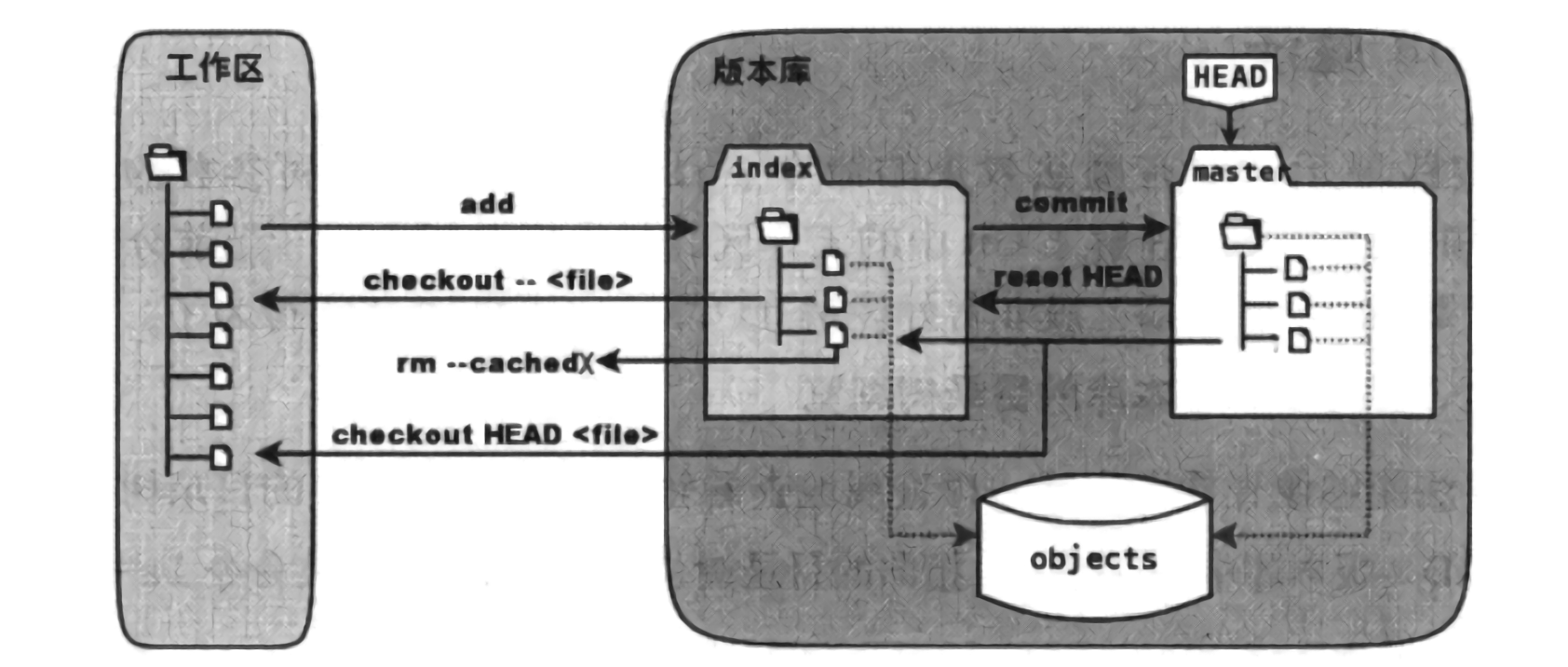 ## 浏览工作区,暂存区,版本库的目录树 查看当前版本库的目录树可以使用命令 ```bash git ls-tree -lr HEAD ``` `git ls-tree` 可使用的参数如下 ```bash usage: git ls-tree [<options>] <tree-ish> [<path>...] -d only show trees -r recurse into subtrees -t show trees when recursing -z terminate entries with NUL byte -l, --long include object size --name-only list only filenames --name-status list only filenames --full-name use full path names --full-tree list entire tree; not just current directory (implies --full-name) --abbrev[=<n>] use <n> digits to display SHA-1s ``` 查看暂存区的目录树可以使用命令 `git ls-files` ```bash git ls-files -s ``` ## git reset 常见用法 下面列举一些 `git reset` 的常见用法和说明。 ```bash # 替换 HEAD 的指向变为 commitid, 并修改暂存区和工作区,使得内容与 HEAD 一致 git reset --hard commitid # 替换 HEAD 的指向变为 commitid, 不修改暂存区和工作区 git reset --soft commitid # 替换 HEAD 的指向变为 commitid, 修改暂存区,使得内容与 HEAD 一致,但是不修改工作区 git reset commitid git reset --mixed commited # 将文件 file 的改动从暂存区去除, 注意 -- 和文件名之间有空格 git reset -- file ``` ## 错误使用了 git reset 后如何恢复 master 分支的变更文件保存在 `.git/logs/refs/heads/master` 中,通知通过查看该文件了解分支 HEAD 的变化,最新的变化放在最上面。 下面的例子先创建三个提交记录,然后执行 `git reset --hard` 命令丢弃最近的一个提交记录,最后使用 `git reflog` 协助找回最后的提交记录。 ```bash ➜ git init test Initialized empty Git repository in /home/lzh/test/git/test/.git/ ➜ cd test/ ➜ touch a.txt ➜ git add -A ➜ git commit -m "a.txt" [master (root-commit) 0d1d1db] a.txt 1 file changed, 0 insertions(+), 0 deletions(-) create mode 100644 a.txt ➜ touch b.txt ➜ git add -A ➜ git commit -m "b.txt" [master 07f700a] b.txt 1 file changed, 0 insertions(+), 0 deletions(-) create mode 100644 b.txt ➜ touch c.txt ➜ git add -A ➜ git commit -m "c.txt" [master 07b75df] c.txt 1 file changed, 0 insertions(+), 0 deletions(-) create mode 100644 c.txt ➜ ls a.txt b.txt c.txt ➜ git log commit 07b75df1e74cb38ca6433deafcc9a1cf453a4a2e (HEAD -> master) Author: LiuYinCarl <bearcarl@qq.com> Date: Mon Oct 25 17:30:13 2021 +0800 c.txt commit 07f700adba787eada6fc3057d633aaa435500f73 Author: LiuYinCarl <bearcarl@qq.com> Date: Mon Oct 25 17:29:57 2021 +0800 b.txt commit 0d1d1db59bc26063dc792b19a0e7af5688719e14 Author: LiuYinCarl <bearcarl@qq.com> Date: Mon Oct 25 17:29:39 2021 +0800 a.txt ➜ git reset --hard 07f700adba # 丢弃最近一个提交记录 HEAD is now at 07f700a b.txt ➜ git log commit 07f700adba787eada6fc3057d633aaa435500f73 (HEAD -> master) Author: LiuYinCarl <bearcarl@qq.com> Date: Mon Oct 25 17:29:57 2021 +0800 b.txt commit 0d1d1db59bc26063dc792b19a0e7af5688719e14 Author: LiuYinCarl <bearcarl@qq.com> Date: Mon Oct 25 17:29:39 2021 +0800 a.txt ➜ git reflog show master | head -5 # 查看最近 5 次 master 的 HEAD 变更 07f700a master@{0}: reset: moving to 07f700adba 07b75df master@{1}: commit: c.txt 07f700a master@{2}: commit: b.txt 0d1d1db master@{3}: commit (initial): a.txt ➜ git reset --hard master@{1} # 将 master 的 HEAD 恢复到最近的一次提交 HEAD is now at 07b75df c.txt ➜ git log commit 07b75df1e74cb38ca6433deafcc9a1cf453a4a2e (HEAD -> master) Author: LiuYinCarl <bearcarl@qq.com> Date: Mon Oct 25 17:30:13 2021 +0800 c.txt commit 07f700adba787eada6fc3057d633aaa435500f73 Author: LiuYinCarl <bearcarl@qq.com> Date: Mon Oct 25 17:29:57 2021 +0800 b.txt commit 0d1d1db59bc26063dc792b19a0e7af5688719e14 Author: LiuYinCarl <bearcarl@qq.com> Date: Mon Oct 25 17:29:39 2021 +0800 a.txt ➜ ls a.txt b.txt c.txt ``` ## 查看一个摘要值对应的 git 对象的信息 ```bash git cat-file -p 摘要值 ``` ## git 引用的概念 [Git 内部原理 - Git 引用](https://git-scm.com/book/zh/v2/Git-%E5%86%85%E9%83%A8%E5%8E%9F%E7%90%86-Git-%E5%BC%95%E7%94%A8) ## 将 checkout 到某个提交记录后新添加的内容合并到分支中 HEAD 指向当前工作区的 “最新” 版本,当工作区提交新内容时,会以 HEAD 指向的提交号作为新提交的父提交。 `git checkout` 命令就是将 HEAD 指针指向某个提交。在未执行 `git checkout` 时, HEAD 会指向当前分支。执行了 `git checkout 摘要值` 之后,HEAD 就会指向这个摘要,这个时候,版本库就处于分离头指针的状态,意思就是说 HEAD 指向的内容和分支最新提交不再保持同步了。 如果 checkout 到了一个提交之后,又做了新的提交会怎么样?新的提交会作为这个提交的子提交, HEAD 也会更新为子提交,但是会出现一个问题:子提交并不属于任何一个分支。这样的提交是很危险的,因为当再次 checkout 到了另一个提交记录的时候,刚才的提交由于不属于任何一个分支,可以理解为 “丢失” 了。虽然可以用 reflog 找到,但是 reflog 可能会被删除,而且这中处理方式也很不合理。那么如何将这个提交合并到一个分支中呢? 下面是一个例子,首先在 main 分支上创建两次提交,分别创建文件 `a.txt` 和 `b.txt` ,然后 checkout 到创建 `a.txt` 的这次提交上,这个时候创建文件 `c.txt` 并进行一次提交,然后再 checkout 到 main 分支,并将创建 `c.txt` 的这次提交合并到 main 分支上。 ```bash ➜ git init test Initialized empty Git repository in /Users/zhl/dev/test/git/test/.git/ ➜ cd test/ ➜ touch a.txt ➜ git add a.txt ➜ git commit -m "add a.txt" [main (root-commit) 1396738] add a.txt 1 file changed, 0 insertions(+), 0 deletions(-) create mode 100644 a.txt ➜ touch b.txt ➜ git add b.txt ➜ git commit -m "add b.txt" [main 886b357] add b.txt 1 file changed, 0 insertions(+), 0 deletions(-) create mode 100644 b.txt ➜ git log --pretty=oneline 886b357188b4910cdeceaaa79a0e6f0ff79ef9a4 (HEAD -> main) add b.txt 139673827ea6d4f25d6796871ceb57348152fdd9 add a.txt ➜ git checkout 139673 Note: switching to '139673'. You are in 'detached HEAD' state. You can look around, make experimental changes and commit them, and you can discard any commits you make in this state without impacting any branches by switching back to a branch. If you want to create a new branch to retain commits you create, you may do so (now or later) by using -c with the switch command. Example: git switch -c <new-branch-name> Or undo this operation with: git switch - Turn off this advice by setting config variable advice.detachedHead to false HEAD is now at 1396738 add a.txt ➜ git log --pretty=oneline 139673827ea6d4f25d6796871ceb57348152fdd9 (HEAD) add a.txt ➜ touch c.txt ➜ git add c.txt ➜ git commit -m "add c.txt" [detached HEAD 486a076] add c.txt 1 file changed, 0 insertions(+), 0 deletions(-) create mode 100644 c.txt ➜ git log --pretty=oneline 486a076ee1255a9993eb9369f33307552b0c7dc3 (HEAD) add c.txt 139673827ea6d4f25d6796871ceb57348152fdd9 add a.txt ➜ git checkout main Warning: you are leaving 1 commit behind, not connected to any of your branches: 486a076 add c.txt If you want to keep it by creating a new branch, this may be a good time to do so with: git branch <new-branch-name> 486a076 Switched to branch 'main' ➜ git log --pretty=oneline 886b357188b4910cdeceaaa79a0e6f0ff79ef9a4 (HEAD -> main) add b.txt 139673827ea6d4f25d6796871ceb57348152fdd9 add a.txt ➜ git merge 486a07 -m "merge c.txt to main branch" Merge made by the 'recursive' strategy. c.txt | 0 1 file changed, 0 insertions(+), 0 deletions(-) create mode 100644 c.txt ➜ test git:(main) git log --pretty=oneline e541944c6c5cb0070939f8cfa950167e75683e05 (HEAD -> main) merge c.txt to main branch 486a076ee1255a9993eb9369f33307552b0c7dc3 add c.txt 886b357188b4910cdeceaaa79a0e6f0ff79ef9a4 add b.txt 139673827ea6d4f25d6796871ceb57348152fdd9 add a.txt ``` ## 删除多余的文件 ### 删除未加入版本控制的文件 1. 直接使用 `rm` 命令删除。 2. `git clean` 命令可以帮助删除本地未加入版本控制的文件和目录。如果想在删除前预先知道将会删除哪些文件,可以使用参数 `-n`, 意思是不真正执行删除操作,而是展示将会删除那些文件和目录。 ### 删除加入到了暂存区的文件 1. 使用 `git rm -f filename` 将文件 filename 从暂存区和工作区删除。使用 `git rm --cached filename` 只将文件 filename 从暂存区删除,工作区保留。 2. 使用 shell 命令 `rm filename` 将文件 filename 删除,然后使用 `git add -u filename` 更新暂存区将已加入到暂存区的文件 filename 删除。 ## 恢复从工作区和暂存区都被删除的文件 1. 使用 `git checkout HEAD^ -- filename` 恢复被删除的文件 filename,接着使用 `git add filename` 将文件加入到暂存区。 ## 文件改名 1. 使用 `git mv old_name new_name`。 2. 使用 shell 命令 `mv old_name new_name`。 ## 撤销最近一次提交中错误删除的文件 下面是一个具体的例子,在第一次提交中创建 `a.txt` `b.txt` 两个文件,在第二次提交中删除 `a.txt` , `b.txt` 两个文件。假设 `a.txt` 是我们错误删除的文件,现在需要修改最后一次提交,将 `a.txt` 的删除从提交中撤销。 ```bash ➜ git init test Initialized empty Git repository in /Users/zhl/test/.git/ ➜ cd test/ ➜ touch a.txt b.txt ➜ git add a.txt b.txt ➜ git commit -m "add a.txt b.txt" [main (root-commit) 2bdbbb0] add a.txt b.txt 2 files changed, 0 insertions(+), 0 deletions(-) create mode 100644 a.txt create mode 100644 b.txt ➜ git rm a.txt b.txt rm 'a.txt' rm 'b.txt' ➜ git commit -m "rm a.txt b.txt" [main 103b5a1] rm a.txt b.txt 2 files changed, 0 insertions(+), 0 deletions(-) delete mode 100644 a.txt delete mode 100644 b.txt ➜ ls ➜ git log --pretty=oneline 103b5a15a7bdb9991ec623f9c87029215fe11a09 (HEAD -> main) rm a.txt b.txt 2bdbbb01ab1f6b34a926251afb47d0095c47fc1e add a.txt b.txt ➜ git checkout HEAD^ -- a.txt ➜ git commit --amend -m "just rm b.txt" [main 35ea4a3] just rm b.txt Date: Mon Nov 1 17:33:30 2021 +0800 1 file changed, 0 insertions(+), 0 deletions(-) delete mode 100644 b.txt ➜ git log --pretty=oneline 35ea4a30754288c45fee97030376cd2e1ad5eda9 (HEAD -> main) just rm b.txt 2bdbbb01ab1f6b34a926251afb47d0095c47fc1e add a.txt b.txt ➜ ls a.txt ``` ## 撤销最近的多次提交,将最近的多次提交合并为一次 git 撤销最近的多次提交可以使用如下方式 1. 使用 `git reset --soft` 将 HEAD 重制到要开始撤销的提交 ID,这次提交之后的所有修改仍然会保存在暂存区的树中。 2. 如果需要将这些提交合并成一次提交,只需要使用 `git commit` 将暂存区中的修改提交一次即可。 ```bash ➜ git init test Initialized empty Git repository in /Users/zhl/dev/test/git/test/.git/ ➜ cd test/ ➜ touch a.txt ➜ git add a.txt ➜ git commit -m "add a.txt" [main (root-commit) 8651256] add a.txt 1 file changed, 0 insertions(+), 0 deletions(-) create mode 100644 a.txt ➜ touch b.txt ➜ git add b.txt ➜ git commit -m "add b.txt" [main d722c0b] add b.txt 1 file changed, 0 insertions(+), 0 deletions(-) create mode 100644 b.txt ➜ touch c.txt ➜ git add c.txt ➜ git commit -m "add c.txt" [main 188f880] add c.txt 1 file changed, 0 insertions(+), 0 deletions(-) create mode 100644 c.txt ➜ git log --pretty=oneline 188f880c06cdd5d3d2bfcf60c47bb02cc126881d (HEAD -> main) add c.txt d722c0b9efd673985b9d12759e8b97ad53578ed1 add b.txt 86512568e385db638fe60ad10ddefe707069db37 add a.txt ➜ git reset --soft 86512568 ➜ git status On branch main Changes to be committed: (use "git restore --staged <file>..." to unstage) new file: b.txt new file: c.txt ➜ git log --pretty=oneline 86512568e385db638fe60ad10ddefe707069db37 (HEAD -> main) add a.txt ➜ git commit -m "merge two commit to one commit" [main b4ebe2d] merge two commit to one commit 2 files changed, 0 insertions(+), 0 deletions(-) create mode 100644 b.txt create mode 100644 c.txt ➜ git log --pretty=oneline b4ebe2d40dbd9908155305e3c93f7d45b96b54e3 (HEAD -> main) merge two commit to one commit 86512568e385db638fe60ad10ddefe707069db37 add a.txt ``` 如果想将从第一次提交到最新提交的多次提交合并成一次提交,可以使用 `git update-ref` 命令。 ```bash ➜ git init test Initialized empty Git repository in /Users/zhl/dev/test/git/test/.git/ ➜ cd test/ ➜ touch a.txt ➜ git add a.txt ➜ git commit -m "add a.txt" [main (root-commit) b51e302] add a.txt 1 file changed, 0 insertions(+), 0 deletions(-) create mode 100644 a.txt ➜ touch b.txt ➜ git add b.txt ➜ git commit -m "add b.txt" [main 322de03] add b.txt 1 file changed, 0 insertions(+), 0 deletions(-) create mode 100644 b.txt ➜ touch c.txt ➜ git add c.txt ➜ git commit -m "add c.txt" [main abb88cd] add c.txt 1 file changed, 0 insertions(+), 0 deletions(-) create mode 100644 c.txt ➜ git log --pretty=oneline abb88cd241a25b0ea1229ae96c8f33ac6a471176 (HEAD -> main) add c.txt 322de032ca9fb9e57fbba3c730670af7010ca9a5 add b.txt b51e30245c877da3a7d8cfde0f000f009c839e19 add a.txt ➜ git update-ref -d HEAD ➜ git log --pretty=oneline fatal: your current branch 'main' does not have any commits yet ➜ test git:(main) ✗ git status On branch main No commits yet Changes to be committed: (use "git rm --cached <file>..." to unstage) new file: a.txt new file: b.txt new file: c.txt ➜ git commit -m "merge all commits into one commit" [main (root-commit) 46d36fe] merge all commits into one commit 3 files changed, 0 insertions(+), 0 deletions(-) create mode 100644 a.txt create mode 100644 b.txt create mode 100644 c.txt ➜ git log --pretty=oneline 46d36fedd301cec3728ad1967bbb7cc2859b18c5 (HEAD -> main) merge all commits into one commit ``` ## 删除某个历史提交记录 为了简化创建测试用的仓库,使用如下 shell 脚本来创建仓库。这个脚本会传遍一个含有四次提交的仓库。 ```shell #!/bin/bash set -x git init test cd test touch a.txt echo "line 1" >> a.txt git add a.txt git commit -m "add a.txt and line 1" echo "line 2" >> a.txt git add a.txt git commit -m "add line 2" echo "line 3" >> a.txt git add a.txt git commit -m "add line 3" echo "line 4" >> a.txt git add a.txt git commit -m "add line 4" git log --pretty=oneline ``` 删除某次历史提交需要使用到 `git cherry-pick` 命令。 `git cherry-pick` 命令的作用是将指定的提交(commit)应用于其他分支。 `git cherry-pick commitid` 会将指定的提交 `commitid` ,应用于当前分支。这会在当前分支产生一个新的提交,这个新的提交的哈希值和 `commitid` 不一样。更多的对 `git cherry-pick` 的提交参考 [git cherry-pick 教程](https://www.ruanyifeng.com/blog/2020/04/git-cherry-pick.html),本节部分内容就是从这篇文章中摘抄的。 有了这个命令,就可以删除某个历史提交了,具体的步骤如下: 假设测试用的仓库中有 4 次提交,按提交时间先后分别叫他们 `commit1` , `commit2` , `commit3` , `commit4` 。我们想要删除 `commit2` 这次提交。 1. `git checkout commit1` ,将 HEAD 检出到 `commit1` 2. `git cherry-pick commit3`,将 `commit3` 应用到当前分支,现在 HEAD 变成了 `commit3` 的内容,注意新的提交的 hash 值一定不是 `commit3` 3. `git cherry-pick commit4`,将 `commit4` 应用到当前分支,现在 HEAD 变成了 `commit4` 的内容,注意新的提交的 hash 值一定不是 `commit4`。现在查看仓库的提交记录,就会发现 `commit2` 已经不见了。 上面这种删除某次历史提交的方式需要考虑几个问题。 ### 如果 `git cherry-pick` 出现了冲突怎么办 如果操作过程中发生代码冲突, `git cherry-pick` 会停下来,让用户决定如何继续操作,有三种结局方案。 `--continue` 用户解决代码冲突后,第一步将修改的文件重新加入暂存区( `git add .` ),第二步使用下面的命令,让 `git cherry-pick` 过程继续执行。 ```bash $ git cherry-pick --continue ``` `--abort` 发生代码冲突后,放弃合并,回到操作前的样子。 `--quit` 发生代码冲突后,退出 `git cherry-pick` ,但是不回到操作前的样子。 ### 如果需要删除的一次很早之前的提交记录,在那次提交之后有成千上万个提交,难道需要对这些提交都执行一次 `git checcy-pick` 吗? `git cherry-pick` 支持一次转移多个提交。 ```bash $ git cherry-pick <HashA> <HashB> ``` 上面的命令将 A 和 B 两个提交应用到当前分支。这会在当前分支生成两个对应的新提交。 如果想要转移一系列的连续提交,可以使用下面的简便语法。 ```bash $ git cherry-pick A..B ``` 上面的命令可以转移从 A 到 B 的所有提交。它们必须按照正确的顺序放置:提交 A 必须早于提交 B,否则命令将失败,但不会报错。 注意,使用上面的命令,提交 A 将不会包含在 Cherry pick 中。如果要包含提交 A,可以使用下面的语法。 ```bash $ git cherry-pick A^..B ``` 接下来使用上面的脚本创建的仓库来进行一次真实的操作。 ```bash ➜ git log --pretty=oneline d375a054c393724f2ce53edd776f2140a2554ec4 (HEAD -> main) add line 4 51c81e15a3e445c76bfdb6672df7bb47e5dd2e45 add line 3 470b8fd86542f38c315e0a795f6e3312aabd20a8 add line 2 debf14fddf140c0a826ee3009088ca7a3a95b974 add a.txt and line 1 ➜ git checkout debf14fddf Note: switching to 'debf14fddf'. You are in 'detached HEAD' state. You can look around, make experimental changes and commit them, and you can discard any commits you make in this state without impacting any branches by switching back to a branch. If you want to create a new branch to retain commits you create, you may do so (now or later) by using -c with the switch command. Example: git switch -c <new-branch-name> Or undo this operation with: git switch - Turn off this advice by setting config variable advice.detachedHead to false HEAD is now at debf14f add a.txt and line 1 ➜ git cherry-pick 51c81e15a3 Auto-merging a.txt CONFLICT (content): Merge conflict in a.txt error: could not apply 51c81e1... add line 3 hint: after resolving the conflicts, mark the corrected paths hint: with 'git add <paths>' or 'git rm <paths>' hint: and commit the result with 'git commit' ➜ emacs a.txt # 使用 emacs 编辑 a.txt 文件,解决冲突 ➜ git add a.txt # 将解决了冲突的文件加入到暂存区 ➜ git cherry-pick --continue # 继续 cherry-pick 过程 [detached HEAD f23c710] add line 3 Date: Wed Nov 3 10:43:57 2021 +0800 1 file changed, 1 insertion(+) ➜ git log --pretty=oneline f23c710da64f08314409a9f00cf99818e4a98b4d (HEAD) add line 3 debf14fddf140c0a826ee3009088ca7a3a95b974 add a.txt and line 1 ➜ git cherry-pick d375a054c3 Auto-merging a.txt [detached HEAD aed8a06] add line 4 Date: Wed Nov 3 10:43:57 2021 +0800 1 file changed, 1 insertion(+) ➜ git log --pretty=oneline aed8a064ce80b353e35d2901ca4b8544dddf0005 (HEAD) add line 4 f23c710da64f08314409a9f00cf99818e4a98b4d add line 3 debf14fddf140c0a826ee3009088ca7a3a95b974 add a.txt and line 1 ➜ cat a.txt line 1 line 3 line 4 ``` ## 合并某几个历史提交记录 合并 git 的某几个历史提交需要使用到 `git reset` 和 `git cherry-pick` 命令。 使用如下脚本构建测试仓库 ```bash #!/bin/bash set -x git init test cd test touch a.txt echo "line 1" >> a.txt git add a.txt git commit -m "add a.txt and line 1" echo "line 2" >> a.txt git add a.txt git commit -m "add line 2" echo "line 3" >> a.txt git add a.txt git commit -m "add line 3" echo "line 4" >> a.txt git add a.txt git commit -m "add line 4" git log --pretty=oneline ``` 测试将第二个提交和第三个提交合并成一个提交。 ```bash ➜ git log --pretty=oneline 7b5b7e35b2c9a92f7c98e20a0a7f5ad6f24271b9 (HEAD -> main) add line 4 cd9dac13b4e0b7360c8bd89474683199731efc1f add line 3 77a1dca443a48a7a91daf18a2ee1609ae5934e05 add line 2 8d14c6f3d104d6127de0a17bb8e0d38ec257b7b7 add a.txt and line 1 ➜ git checkout cd9dac13b4e # checkout 到第三个提交 Note: switching to 'cd9dac13b4e'. You are in 'detached HEAD' state. You can look around, make experimental changes and commit them, and you can discard any commits you make in this state without impacting any branches by switching back to a branch. If you want to create a new branch to retain commits you create, you may do so (now or later) by using -c with the switch command. Example: git switch -c <new-branch-name> Or undo this operation with: git switch - Turn off this advice by setting config variable advice.detachedHead to false HEAD is now at cd9dac1 add line 3 ➜ git reset --soft HEAD^^ # reset 第二个和第三个提交,将他们的修改移入暂存区 ➜ git commit -m "merge line 2 and line 3" # 合并第二次和第三次提交 [detached HEAD 552a914] merge line 2 and line 3 1 file changed, 2 insertions(+) ➜ git cherry-pick 7b5b7e35b2c # 将之后的第四次提交加到当前 HEAD [detached HEAD a055792] add line 4 Date: Wed Nov 3 11:22:26 2021 +0800 1 file changed, 1 insertion(+) ➜ git log --pretty=oneline # 查看 log 发现原来的第二次和第三次提交合并了 a05579234b70af83d3fc34d5634f7f20d476d7c8 (HEAD) add line 4 552a914489e3e68d0c7cabd43548131af9e974ba merge line 2 and line 3 8d14c6f3d104d6127de0a17bb8e0d38ec257b7b7 add a.txt and line 1 ➜ test git:(a055792) cat a.txt line 1 line 2 line 3 line 4 ``` \end{md} <p> </p> <a href= /index.html > Home Page </a>